Return to Cheshire's Home Page.
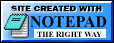 last update:
97-11-24
16:42:23
UTC
last update:
97-11-24
16:42:23
UTC
Once you've been shown a few things about Windows, you're fine, but until then, you're sleepwalking through heavy traffic! I'm a hacker of nearly 20 years standing, and I'm always amazed how computer manufacturers expect "civilians" to figure out how this stuff works. In fact, you may read an e-mail I recieved on the subject of "pre-newbies" at http://spaceyideas.com/cheshire/newbies.html.
As a hacker, people look to me to do "Magical Things". That's right, they think of computers as "magic". Look, I'm not really a magician, but I am willing to show you a few of my conjouring tricks. Send me an e-mail at cheshire@2600.com if you have any comments, flames, or to ask questions.
Click on the word "File" in the menu bar at the top, and then click on "Save As". When it asks for a file name, tell it "PLAY". Now just go in and play with the thing! Pull down those menu items in the menu bar at the top, and try them out. See what they do - not just what the manual tells you they do. Remember - they can change the software lots faster than they can change the printed manual, so software may not work exactly the way the manual says.
Oh yeah, and if you have to read the manual, it's OK. We hackers call it "Cheating", because if it's thought to be cheating, it's usually more fun!
When you are in a program or application, and need to operate another program, you do not need to close the application you are in. You can simply open a new Window. There are three ways to do this.
First you can minimize the window (this usually takes you to the desktop), and click on the next application you want to use.
The next method of changing windows is to hold down the ALT key, and while holding it down, tap the TAB key. A small window will appear with the icons of the open windows, and the name of the next window available. Since you're still holding down the ALT key, you can keep tapping the TAB key untill you get to the application you want to change to. Once you get there, let go of the ALT key, and that screen will come up. Again, click away at the next application you want to bring up.
Now that you've completed the task that interupted your original work, you need to "get back to where you once belonged" (I'm sorry, does quoting Beatles lyrics date me?). Just use ALT-TAB to find your way back.
If you need to start a new aplication, then click on the Start button, click up Programs, and chose the next application to bring up. But you don't need to use the mouse if you don't want to! You can hit the Ctrl-ESC sequence to bring up the Start button menu, and then hit the letters that are underlined to access those sub-menu's. In menus of files, hit the first letter of the name given.
If you go to the Control Panel in the Main Program Group, the Printers area will let you add the fax modem as a printer (if the Fax software hasn't done it for you already).
All you have to do then, is go into your Word Processing or Spreadsheet software, bring up the document you wish to fax, and click on File, and in the File Menu, click on Printer Setup. If the "Fax Modem on ComX" (your com port will vary) is not your Default Printer, then click into the printer list, and set the Fax Modem as the "current printer". Click "OK", and then click File and Print, and your Fax Software will come up and ask you "the usual questions" (fill in the "To:", "Phone Number", and other stuff), and you'll hear the modem pick up the line, and send it right out.
To do it via the keyboard (much faster, in my humble opinion), hit CTRL-ESC (hold down the CTRL button, and tap the ESC key), which brings up the Start Button Menu. Hit ESC so that keyboard control now goes to the Desktop. Hit ALT-M to Minimize all windows, allowing you to bring up the next program from the Desktop.
Once you've got that new program running, just follow the "Changing Windows" strategy.
For example, If you hit ALT-F (for the File Menu), you will find the "S" in the Save command is underlined.- but next to it, is "CTRL-S", meaning that from the application, if you hold down the CTRL (Control) key, and tap "S", the Save command will execute. CTRL-S is sometimes abbreviated ^S in hacker circles.
Any time you tell Windows to "Open" a file, you are presented with a window showing you the files available in the directory you're looking at. Once you find the file you wish to delete, simply click on it once to highlight it, and hit the <Delete> key. It may ask if you really want to delete the file, but if you hit "Y", it will get rid of the little bugger. The <Delete> key is in the block of keys above the direction arrow keys. If the Num Lock (numeric lock) is off, you can use the <Del> key on the number pad.
Keep in mind that this only puts the file in the "Recycle Bin", which you must later empty to reclaim any disk space the file is taking up. You can really delete the file by holding down the <Shift> key when hitting <Delete>.
What it has done is establish a connection - the pipeline, if you will - between your computer and the Internet provider that all the data will flow through. You now need to bring up other software like your Web Browser (is Netscape or Internet Explorer on your system?), or your E-Mail package (Eudora sound familiar?), or an FTP application to use "File Transfer Protocol" to move files from you to the Internet, or the other way around. All of these programs and more can be running in different "windows" of your machine at the same time. Just don't be surprised that your Web Browser slows down bringing you some graphics, while FTP is trying to download a 3 Megabyte copy of Star Trek. Other applications are using the same "pipeline", and each has to "share" time with the other.
The ASCII (American Standard Code for Information Interchange) character set is the actual method for storing characters in binary form for computers. It started life, however, as a code for teletype transmission. Model-33 Teletype machines had a paper tape transmitter (it also had a paper tape punch). If you placed a paper tape in the transmitter, and called another teletype machine, that machine would transmit it's identity (it's "answerback" stored on a plastic wheel in the back of the machine), and then end by sending the Xon character, which meant, "Please turn your paper tape Xmitter ON", and the paper tape would immediately start sending. When sending paper tapes to some retransmission sites (such as to an international Telex relay that resent your message via slower Telex circuts), the character X-off would be sent to turn your paper tape Xmitter OFF untill the character buffer had more room for more of your paper tape transmission.
When having a computer send you an ASCII text file, it appears as if the computer operator has pulled a paper tape, and is sending it to you. So if you want to stop the transmission briefly (like to read the information that's being sent before it scrolls off the screen), send the CTRL-S (X-off) character by holding down the CTRL key, and while holding it down, lightly tap the "S" key. To restart it, send CTRL-Q the same way, but lightly tapping the "Q" key this time.
Any trademarks used are the property of the respective trademark
holder (though I personally don't respect any trademark holder
that holds me to putting in a disclaimer this ridiculous).
This doc: http://spaceyideas.com/cheshire/secrets.html
Return to Cheshire's Home
Page.
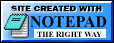 last update:
97-11-24
16:42:23
UTC
last update:
97-11-24
16:42:23
UTC