
Uploading A Database To The Spectrum Scout
1. First you'll need to compile your database. Using a simple text file created in Notepad, Word or any other text editor follow the example below for instructions on how the database should be written.
// Any text line that begins with a double forward slash ("//") is a comment line, and will be ignored by the upload program. Blank lines will also be ignored.
// Frequency database records consist of a START FREQUENCY in MHz, an END FREQUENCY in MHz, and a TEXT STRING, separated by commas. The TEXT STRING must be no more than 16 characters in length including spaces, and may not contain any commas.
// In general, it is suggested that frequency database records be separated into two categories: BANDS and CHANNELS. BANDS are ranges of frequencies with a START FREQUENCY and a different END FREQUENCY. An example is the FM commercial broadcast band. CHANNELS are single frequencies representing a specific channel in a channelized radio service. An example is Marine VHF Channel 16. In a CHANNEL database record, the START FREQUENCY and the END FREQUENCY are the same. It is OK to have more than one database record for the same frequency or band of frequencies, and frequency bands and channels may overlap. The Spectrum Scout will display up to eight database matches for a given frequency.
// Each entry is considered one record and there can be a maxiumum of 2500 records in each database. There should not be any spaces between the commas, otherwise the database will abort loading.
// The following are example BAND and CHANNEL lists.
// ******************** BANDS ********************
87.8000,108.0000,FM Broadcast
144.0000,148.0000,Amateur 2 Meter
420.0000,450.0000,Amateur 70 cm
821.0000,824.0000,LM Pub Safety
1350.0000,1400.0000,Military
// ******************** CHANNELS ********************
10.0000,10.0000,NIST WWV WWVH
25.0700,25.0700,Ch 2501 M SSB
27.1850,27.1850,CB Ch19
99.5000,99.5000,FM Brdcst Ch 258
147.1000,147.1000,Club Repeater 2
147.1000,147.1000,Input Frequency
156.8000,156.8000,Marine VHF Ch 16
215.7500,215.7500,TV Ch 13 Audio
467.6375,467.6375,FRS Ch 11
2. Make sure the Spectrum Scout is in Remote Control mode. To check, press the FUNCTION button until you come to INTERFACE. If it is in Reaction Tune mode then press either the UP/DOWN arrow button to change it to Remote Control.
3. The optional CBDS cable accessories.htm is required in order to interface the Spectrum Scout to the computer. Plug the CBDS cable in the RS232 jack on the Spectrum Scout and plug the DB9 into your computer.
4. Open the FDB Load program by clicking on the following link. FDBload.exe
5. Choose which database you would like to upload to, either USER 1 or USER 2 database.
6. Click on UPLOAD DATABASE and the OPEN box appears. Find the database file you just created and click OPEN. Note: If the unit is not in Remote Control mode it will display the error message "Cannot Communicate with Spectrum Scout". See step 2 above to change the mode.
7. Once you click OK the program will start uploading the new database to the Spectrum Scout. When it is finished it will display UPLOAD COMPLETE. Note: If there is a problem with the way the database was created, such as a space after a comma or more than 16 character text string, then it will display the error message "Cannot Communicate with Spectrum Scout". In addition, when the program aborts the upload it will stop on the line that the error was found. This will allow you to find the error easily in your file.
Once you have finished uploading the new database you will then want to determine which database(s) you would like to enable.
The Spectrum Scout has 3 individual databases. One is the DEFAULT Database which cannot be altered by the end user, although you may disable it. The other two databases are labeled USER 1 Database and USER 2 Database. Press the FUNCTION button to see the three databases. Press either the UP/DOWN arrow button to ENABLE/DISABLE the desired database.
Remember, the Spectrum Scout is capable of displaying up to eight database matches for each frequency, so having one or all three databases enabled is possible.
OPTOELECTRONICS
Unique And Innovative RF Test Equipment
PRODUCTS
SPECTRUM SCOUT
Frequency Counter with FCC database

The new Spectrum Scout is the only frequency counter that captures frequency and simultaneously displays the FCC bandplan information for that frequency.
With a frequency range of 10MHz-2.6GHZ there are over 1000 FCC records programmed into the Spectrum Scout.
The Spectrum Scout can store up to 1000 captured frequencies in its internal memory, with up to 65,000 hits recorded per frequency.
The Spectrum Scout can also display the signal strength of the frequency captured.



PC Download
The Spectrum Scout has a built-in RS232 port that allows the unit to be directly interfaced to a PC.
While connected to the PC you may download all frequencies in memory as well as perform real time datalogging with a time and date stamp.
The optional CBDS kit is needed to interface the Spectrum Scout to the PC.
The CBDS kit includes cable and DOS software.The serial interface specification is available for those who would like to write their own software.
Email us for the specification.
There is now a new Windows based program available from a third party vendor CBT, Inc. The program runs under 95/98/ME/NT4/2000/XP/Vista. Follow the link below to the CBT, Inc web site for more information, including pricing and sample screen shots. www.cbtinc.net
| Frequency Range | 10MHz to 2.6GHz |
| Resolution | 1KHz and 100Hz |
| Frequency Accuracy | 1ppm |
| Power | 9VDC, 350mA using model AC90 wall plug adapter. |
| Size | 3.75" H x 3" W x 1.5" D Weight 12oz |
| Display | 2x16 alphanumeric LCD with EL backlight |
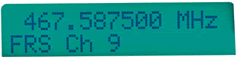
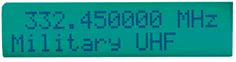
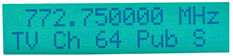
The Spectrum Scout comes with our patented Reaction Tune. Interface to a compatible receiver and tune the receiver to the frequency captured by the Spectrum Scout so you can instantly monitor the audio of the freqeuncy captured. Interface with many receivers including the ICOM R10 (left) and AR8200 (right).
The Spectrum Scout can Reaction Tune the ICOM PCR1000, R7000, R7100, R8500, R9000, R10, R20, AOR AR8000, AR8200 Optoelectronics R11, Optoelectronics OptoCom, Radio Shack Pro 2005/6 with the OptoScan456Lite installed, and the Radio Shack Pro 2035/42 with the OptoScan535 installed.
Use as a reference guide
With over 1000 records programmed into the Spectrum Scout you can use the unit as your own portable reference guide. Without having to lock on to a frequency just use the arrow buttons to move through the database in steps of 1, 5, 6.25, 10, 12.5, 25, 30, and 50KHz steps. You may also move in steps of 1, 5, and 10MHz. This allows for easy lookup of the FCC bandplan information.
Can I make my own database?
Absolutely! This is a great feature of the Spectrum Scout, allowing the unit to be modified to your specific location. Using simple text files and and a download program that will be supplied by Optoelectronics, you can upload your own information for specific frequencies. For instance, you could name your local repeater that is operated by your amateur radio club. Or, identify your local municipality frequencies. There are many possibilites. If you don't live in the U.S. your allocation tables may be much different and you can easily upload all of the information for your city or country. See below for instructions on how to make and upload your own database.
What is the Spectrum Scout?
How many times have you locked onto a frequency and thought of the number in terms of identification? What is that freqeuncy I locked onto? That frequency is amateur 2 meter, or that frequency is the local repeater. Now, you no longer have to wonder because the Spectrum Scout will identify that frequency for you. Once the Spectrum Scout captures the frequency the FCC bandplan information is displayed right along with it. This is the only freqeuncy counter capable of this feature. There are thousands of records in the FCC allocation tables and knowing what frequency is associated with each record was an impossibility until now.
Decisions, Decisions
Having trouble deciding which product is best for you? Check out the Product Comparison Chart to help guide you to the right decision.